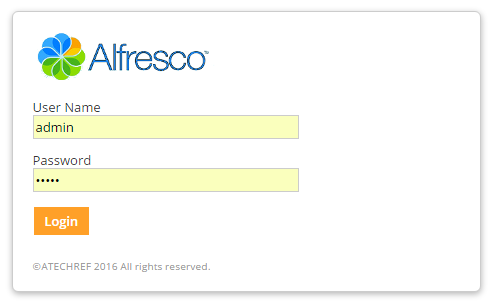Customize Alfresco Share login page footer
Intro
In the previous post we looked at changing the login logo for Share. In this post we are going to update the copyright text in the login page. We are going to use the same project we used for Part 1 of Alfresco Customization
Requisites
Complete Alfresco Customization – Part 1 exercise.
Advertisements
Steps
We are going to use the same project that we used in the previous exercise to update the footer.
Add a new loginfooter-extension.xml file under src/main/resources/alfresco/site-data/extensions folder, with the following contents
<extension>
<modules>
<module>
<id>Login Page Footer Customization</id>
<version>1.0</version>
<customizations>
<customization> <targetPackageRoot>org.alfresco.components.guest</targetPackageRoot> <sourcePackageRoot>customizeloginpagefooter</sourcePackageRoot>
</customization>
</customizations>
</module>
</modules>
</extension>
<modules>
<module>
<id>Login Page Footer Customization</id>
<version>1.0</version>
<customizations>
<customization> <targetPackageRoot>org.alfresco.components.guest</targetPackageRoot> <sourcePackageRoot>customizeloginpagefooter</sourcePackageRoot>
</customization>
</customizations>
</module>
</modules>
</extension>
Likewise add a new folder customizeloginpagefooter under src/main/resources/alfresco/site-webscripts folder.
Add a new login.get.html.ftl file in the new location with the following contents.
<@markup id=“additional-footer” action=“replace” scope=”global” target=“footer”>
<div class=“copy”>© ATECHREF 2016 All rights reserved. </div>
</@markup>
The project structure should be like below.
Thats it for updating the login page footer
Now run mvn clean install and the jar file would be created under target folder.
Assuming Alfresco Community is installed at C:\Alfresco, copy the jar file to C:\Alfresco\tomcat\webapps\share\WEB-INF\lib as shown below.
Restart Alfresco tomcat server.
Since we have applied the login page customization we would see the following when we browse to http://localhost:8080/share.
Now lets deploy the new module to customize the footer message in the login screen.
Goto http://localhost:8080/share/page/modules/deploy. You have to login with the admin user name and password if prompted.
This window allows us to to add customizations to alfresco at runtime. You should see the following screen.
Our new customization module is listed in the Available Modules list, and the existing login page logo customization is already deployed. Select “Login Page Footer Customization” and add it to Deployed Modules list. Apply the changes by selecting the Apply Changes button.
Now go to the login page and you would see the new footer message as shown below.
Great Job!! You have customized the share login page footer.
In future posts we would look at customizing a few more features of share interface like Share page footer logo and text, Hide menu items from non admin users etc. We would be using the same project we created for this exercise and add more features.
Advertisements

![Image [3]](https://atechref.com/wp-content/uploads/2016/02/Image-3.png)

.png)
![Image [5]](https://atechref.com/wp-content/uploads/2016/02/Image-5.png)
.png)
![Image [2]](https://atechref.com/wp-content/uploads/2016/02/Image-2.png)
.png)
![Image [4]](https://atechref.com/wp-content/uploads/2016/02/Image-4.png)
.png)
![Image [6]](https://atechref.com/wp-content/uploads/2016/02/Image-6.png)
.png)