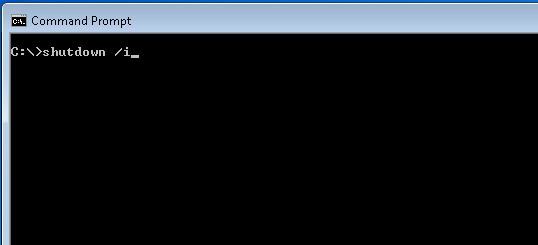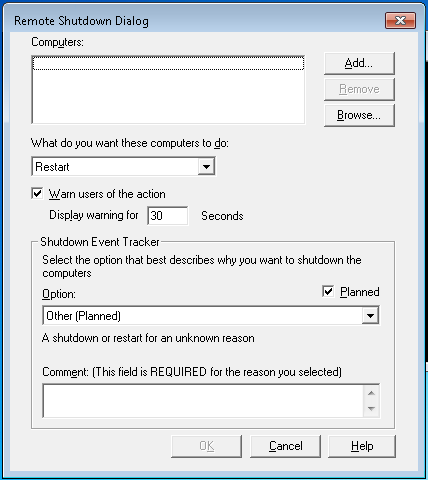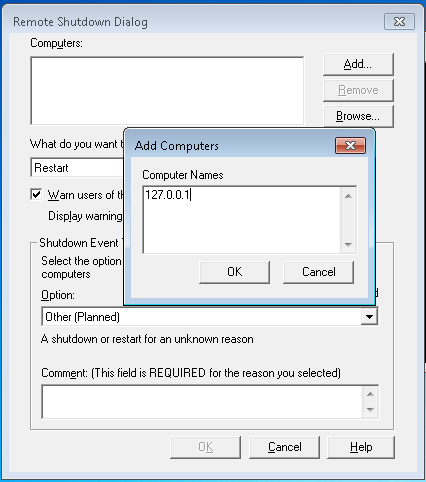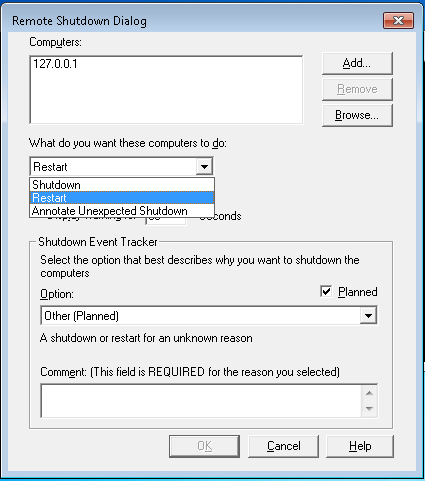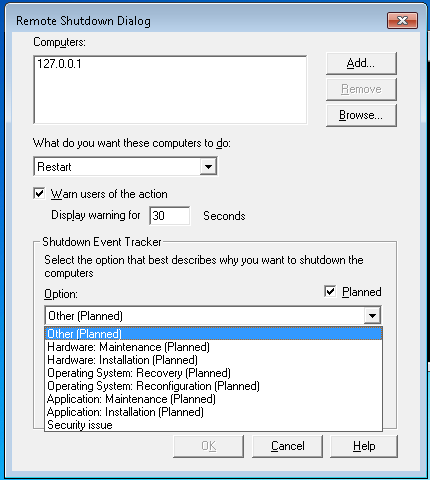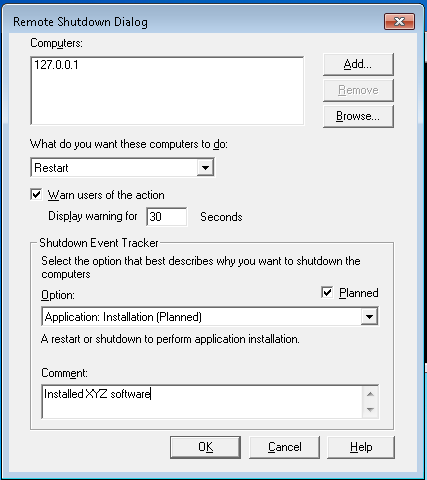Many times we have used Linux or Windows based VM’s (Virtual Machines) and we tend to install software to try out something. Particularly on Windows VM’s you may have to restart the VM for the changes to take effect. But most of often when the VMs are provisioned, the ‘Shutdown’ or ‘Restart’ menu items are not enabled or visible. How else could one restart the VM without having to contact support and wait for some one to help?
We can use windows command line to initiate a shutdown or restart.
Requisites
Advertisements
1. Windows VM
2. Access to cmd
Steps
Open cmd
Type ‘shutdown /i’
This would bring the popup window as shown below
Select the Add Button and enter the default ip for the current VM
Select Ok.
Add any other IP address you may want to restart or shutdown
Verify the Restart or Shutdown options
Verify the Shutdown Event Tracker reasons
Add a comment as to what changed or why the VM has to be shutdown or restarted
Select Ok
The VMs would be shut down or restarted as specified.
Remember, this command would only work for a user with admin priveleges or part of the admin group on the VM
Advertisements